For this clock project, I’m using a Raspberry Pi Pico, but the code should be easily ported to any other microcontroller, as the functionality of the clock itself is basic. The Raspberry Pi Pico has a built-in RTC so results easier to implement the clock. Other Microcontrollers with Wifi Capabilities could also obtain the clock data from a web service instead of an intrnal RTC making the board capabilities more atractive as weather or many other kind of IOT notificaions.
The firmware uses already converted images to have the nicest look, this could also be done with a Numerical Font and interchangeable backgrounds but I think it would not look this great.
For the image conversion, I use the software LCD Image Converter which is a very useful piece of software, fo the displays in the Display Array Board I use RGB565 and copy the data to *.h file in my project.
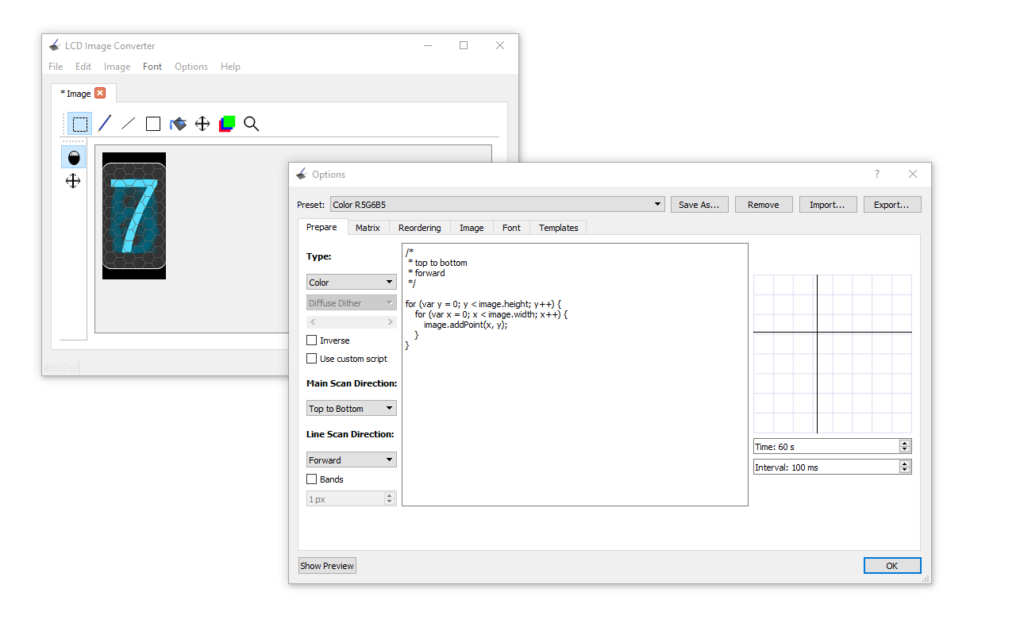
By clicking the button Show Preview we have access to the data Image to add to our project and send it to the display.
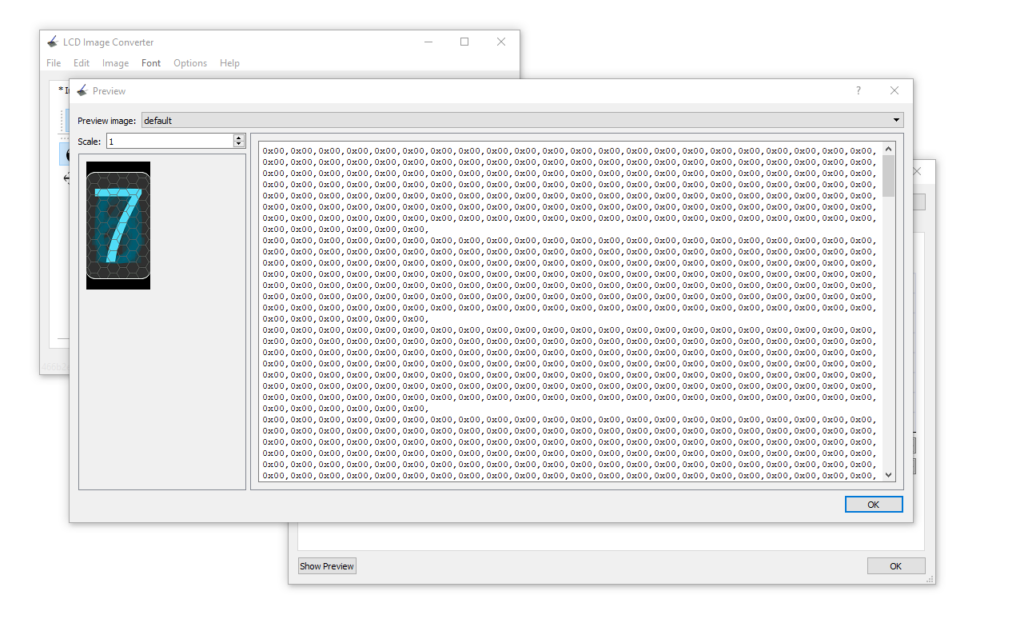
After converting all the images for the clock we just need to call the corresponding image and send it to the corresponding display, for this, I have just used some simple if statements.
if(t.hour >= 1 & t.hour <= 9){
lcdDrawNumber(pio,sm,display1,0);
lcdDrawNumber(pio,sm,display2,t.hour);
}else if(t.hour >= 10 & t.hour <= 12){
lcdDrawNumber(pio,sm,display1,1);
lcdDrawNumber(pio,sm,display2,t.hour-10);
}else if(t.hour >= 13 & t.hour <= 21){
lcdDrawNumber(pio,sm,display1,0);
lcdDrawNumber(pio,sm,display2,t.hour-12);
}else if(t.hour >= 22 ){
lcdDrawNumber(pio,sm,display1,1);
lcdDrawNumber(pio,sm,display2,t.hour-22);
}else if (t.hour == 0){
lcdDrawNumber(pio,sm,display1,1);
lcdDrawNumber(pio,sm,display2,2);
}After doing this for minutes, AM, and PM screens we can add some animations by sending the Space image and the colon symbol image at different rates, and also this can be applied to the configuration state of the clock.
if(ConfigureTime_MODE == OFF){
lcdDrawNumber(pio,sm,display3,COLON);
sleep_ms(500);
lcdDrawNumber(pio,sm,display3,SPACE);
sleep_ms(500);
}else{
if(Selection == HRS){
sleep_ms(200);
lcdDrawNumber(pio,sm,display1,SPACE);
lcdDrawNumber(pio,sm,display2,SPACE);
lcdDrawNumber(pio,sm,display3,COLON);
sleep_ms(200);
}else if(Selection == MINS){
sleep_ms(200);
lcdDrawNumber(pio,sm,display3,COLON);
lcdDrawNumber(pio,sm,display4,SPACE);
lcdDrawNumber(pio,sm,display5,SPACE);
sleep_ms(200);
}
}Resulting in an animation like the following:
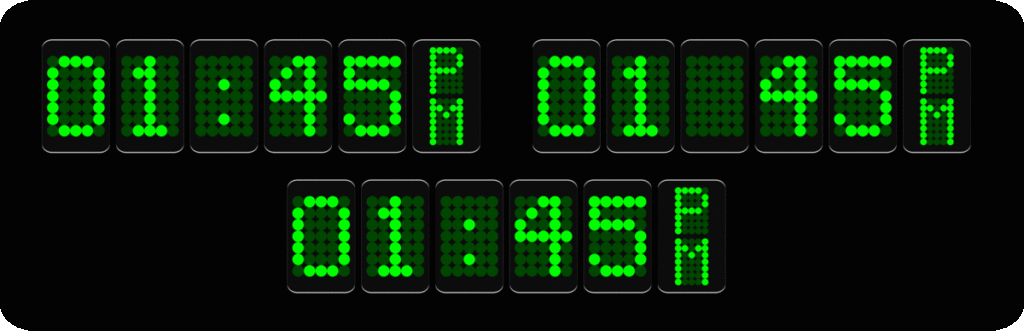
Raspberry Pi Pico connection with Display Array Board
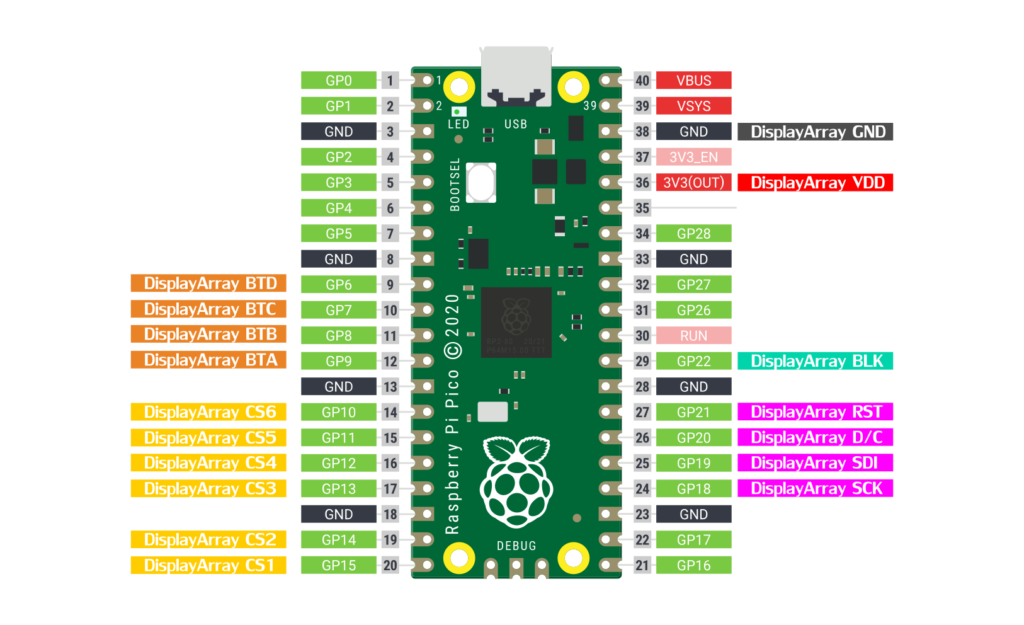
Posible error in the Pico SDK
There is a chance that your pico-SDK has an error and the program would not start. In your SDK directory: pico-sdk/src/common/pico_time/time.c file comment line 17, //CU_SELECT_DEBUG_PINS(core) and now the program should run with any problem.
#include <limits.h>
#include <stdio.h>
#include <stdlib.h>
#include "pico.h"
#include "pico/time.h"
#include "pico/util/pheap.h"
#include "hardware/sync.h"
#include "hardware/gpio.h"
CU_REGISTER_DEBUG_PINS(core)
//CU_SELECT_DEBUG_PINS(core) //Comment this line for RTC troubles
const absolute_time_t ABSOLUTE_TIME_INITIALIZED_VAR(nil_time, 0);
// use LONG_MAX not ULONG_MAX so we don't have sign overflow in time diffs
const absolute_time_t ABSOLUTE_TIME_INITIALIZED_VAR(at_the_end_of_time, ULONG_MAX);
typedef struct alarm_pool_entry {
absolute_time_t target;
alarm_callback_t callback;
void *user_data;
} alarm_pool_entry_t;Below you can download the source code of this clock and also the Precompiled UF2 File. The media files can be downloaded on the previous post.
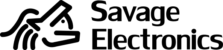


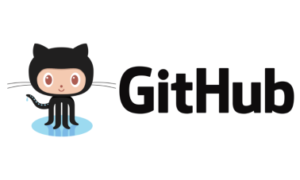
Hello, I bought the board from Tindie and unfortunately it does not work for me with the Raspberry Pico example firmware. However, I have also not found any instructions on how exactly to wire it to the Pico. Ist there a document or diagram online? E.g.: Do I also have to connect the pins BTA, BTC, BTB and BTD? And if so, to which ports of the Pic? Thanks in advance!
Hi Daniel, the pin connection is in the ST7735.h file, for the display pins.
#define PIN_BLK 22
#define PIN_RST 21
#define PIN_DC 20
#define PIN_SDI 19
#define PIN_SCK 18
#define PIN_CS 15
#define PIN_CS1 15
#define PIN_CS2 14
#define PIN_CS3 13
#define PIN_CS4 12
#define PIN_CS5 11
#define PIN_CS6 10
For the button pins check main.c
#define PIN_BTNA 9
#define PIN_BTNB 8
#define PIN_BTNC 7
#define PIN_BTND 6
You may use other pins by changing the definitions. There is also a problem in the sdk in the file time.c located at pico-sdk/src/common/pico_time/, comment line 17 //CU_SELECT_DEBUG_PINS(core).
After buying this nice display. I developed a Raspberry Pi version.
If it can help someone, it is available here: https://github.com/lohengrin/PiClock
Thera are also some code simplying that can be used for other firmware.
Nice work for the display.
Nice work! Loved your code, The port to a raspberry pi computer gives a lot of resources and much nicer applications like a personalizable notification bar and so much more, Awesome work, I will have to set one display array board with a Raspberry Pi Zero for sure, and try out different applications.
Damn im jealous. This is great, and while I know nothing about what language this is, I wish I learned it instead of Circuitpython.
And I want to learn CircuitPython, I have tried to do this same program in Python but didn’t obtain good results.